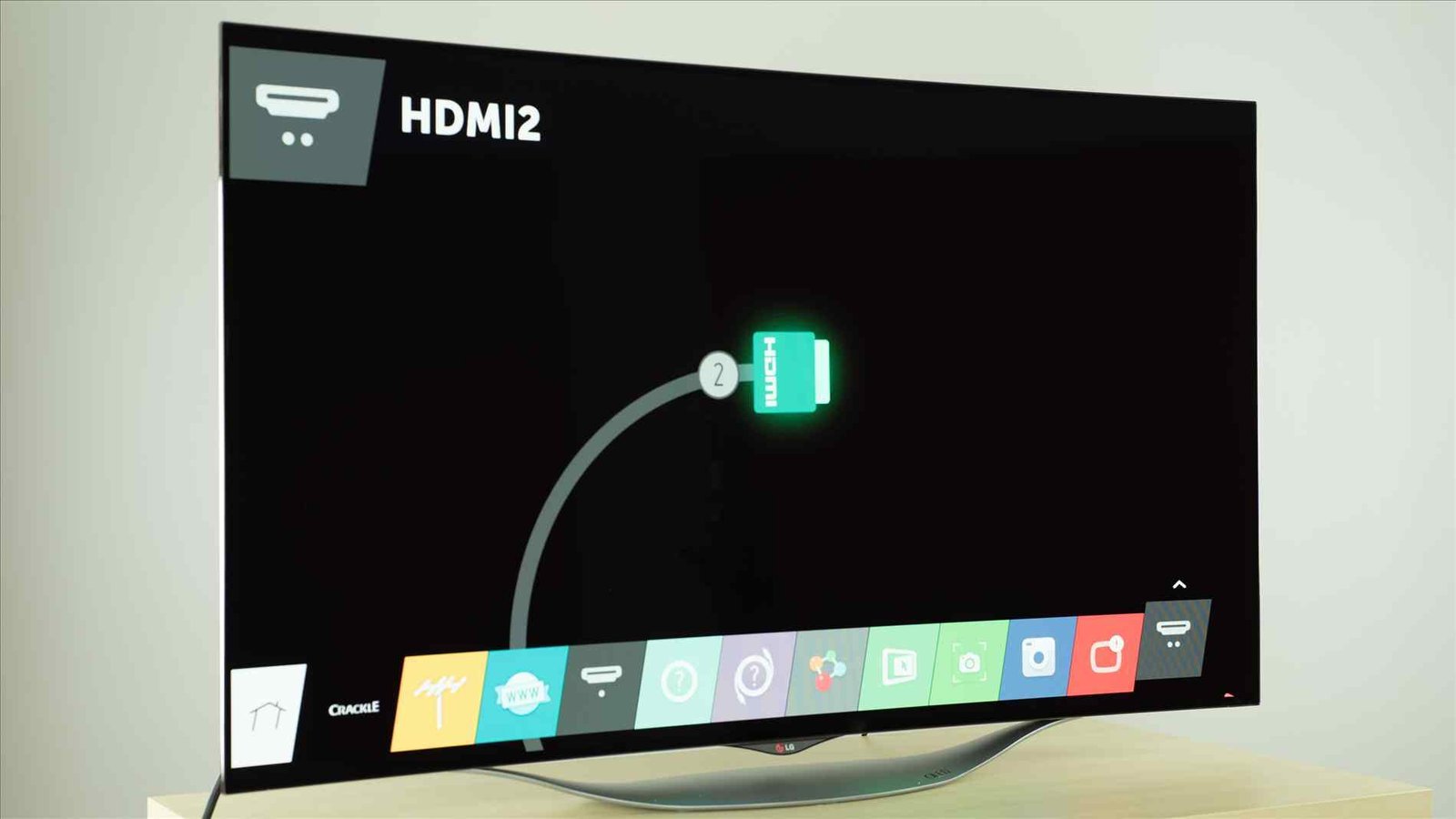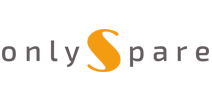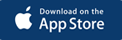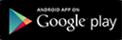How to upgrade Software using an USB device in LG LED TVs
Checking the model name of the product. And the upgrade file download in to the service homepage.
A . Through the back of the product ID labels,you can check the model name .
B . The connecting for service home page >- Website : www.lg.com/common>Select Country.
C . Select Country > Support > Software, Firmware & Drivers .
D . Search the model name and model number .
E . Downloading the software file to the USB Memory device--
Unzip the software file >Insert the USB memory device into USB port of the PC > Make a folder in USB memory device.Folder name must be “LG_DTV” >Save the software file to “LG_DTV” folder of USB memory device .
Software version update of the TV.
A . Insert the USB memory device into USB port of the TV.
B . After Showing Massage "USB Connected" please select “STAY” .
C . Once " USB Update Ready" message will appear on TV, please select “INSTALL”.
If there are the same or lower software version in the USB memory device than
software version in your TV, doesn’t appear message.
A few USB memory device may not be compatible with the TV, in that case you use another USB device.
Safety Measure
1) Copying the new version software file from USB Memory device to the TV system memory.
Don’t remove the USB Memory device while this message is displayed.
"Do not unplug the TV power cord while this message is displayed"
2) Running the software upgrade.
Do not unplug the TV power cord while this message is displayed.
3) When you restart the TV, the software update will be successfully completed.