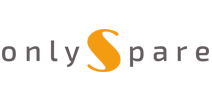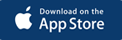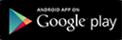How to upgrade Software in LG LED TVs If your TV is connected to the Internet
How To Upgrade Software Using An USB Device In LG LED TVs
Checking the model name of the merchandise . and therefore the upgrade file download in to the service homepage.
A . Through the rear of the merchandise ID labels,you can check the model name .
B . The connecting for service home page >- Website : www.lg.com/common>Select Country.
C . Select Country > Support > Software, Firmware & Drivers .
D . Search the model name and model number .
E . Downloading the software file to the USB Memory device--
Unzip the software file then Insert the USB storage device into USB port of the PC then Make a folder in USB storage device .Folder name must be “LG_DTV” >Save the software file to “LG_DTV” folder of USB memory device .
Software version update of the TV.
A . install the USB memory device into USB port of the TV.
B . After Showing Massage "USB Connected" please select “STAY” .
C . Once " USB Update Ready" message will appear on TV, please select “INSTALL”.
If there are the same or lower software version within the USB memory device than
software version in your TV, doesn’t appear message.
A few USB storage device might not be compatible with the TV, therein case you employ another USB device.
Safety Measure
1) Copying the remake software file from USB storage device to the TV system memory.
Don’t remove the USB storage device while this message is displayed.
"Do not unplug the TV cord while this message is displayed"
2) Running the software upgrade.
Do not unplug the TV cord while this message is displayed.
3) once you restart the TV, the software update are going to be successfully completed.